What does it look like?
Here is an example of what a completed Organization schema would look like. Follow the steps in the next section to find out how you can add one to your HubSpot page using our tool.
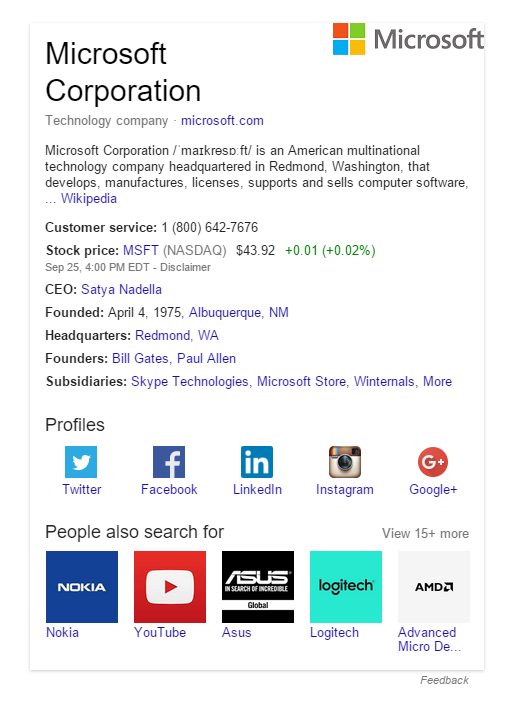
Setup guide
Step 1: Select schema
After you enter the page editor for the page that you want to add schema to, select Organization from the dropdown. By doing so, we’ll automatically fill in as many fields as we can for you. Don’t forget to fill out some information on the Manage Defaults page so that you don’t need to keep typing the same thing over and over again for multiple pages.
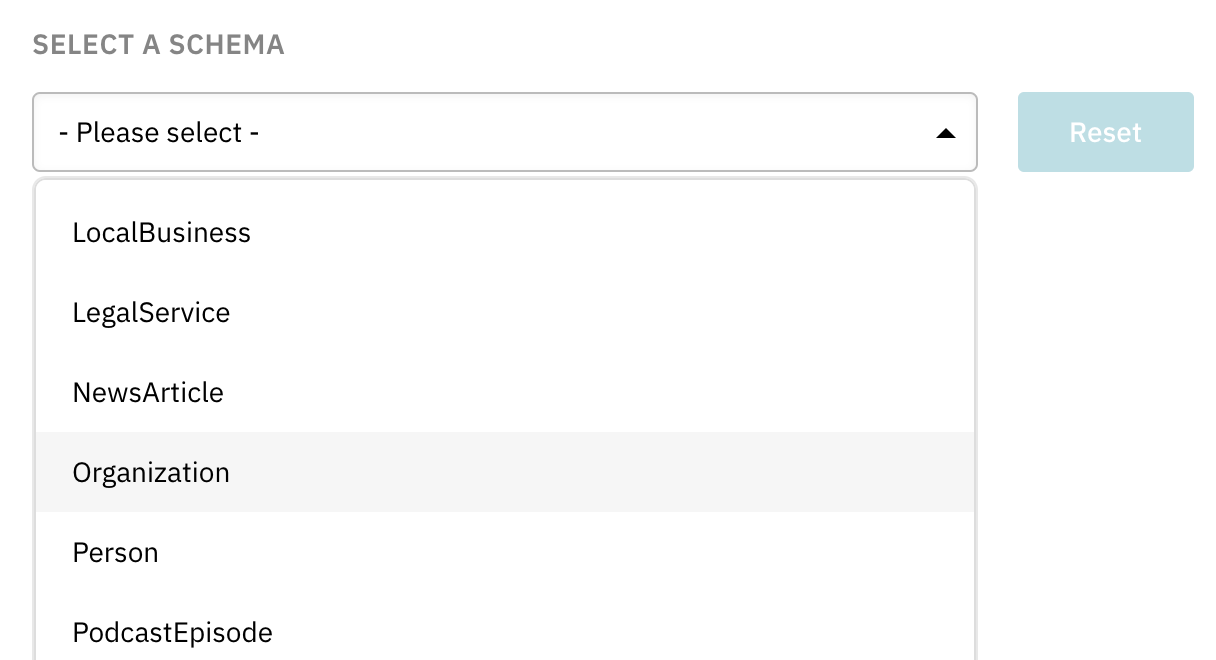
Step 2: Fill in or change any necessary fields that appear.
This should have been filled out already, mostly by our autofill function. Double check to see if you are missing any fields and fill those out as needed. If you leave any blank, Google may throw a warning or even an error.
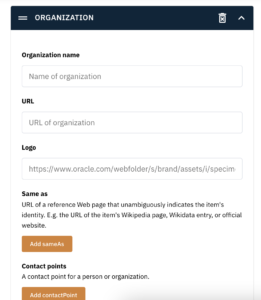
Step 3: Hit the “Update & Publish” button!
By doing so, we’ll place the schema in the head of the page for you. We recommend clicking “Validate with Schema.org” after your page has been published to confirm that everything looks good.