Step 1: Click “Add a domain” or “Click here”
Connecting a domain does not change any of your settings or content on the pages. This only allows us to pull down pages or blog articles from HubSpot so that you can interact with them and add / edit schema.

Step 2: Search / select your portal
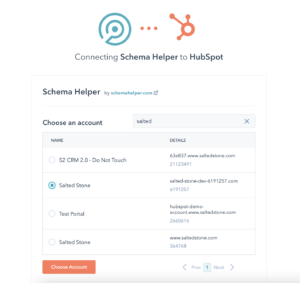
Step 3: Authorize the app
Data is pulled from HubSpot so that we can display them to you, cache them, and provide the ability to add schema without having to deal with code (JavaScript / JSON). We do not store any of your page data on our servers. Page data is stored in your local cache (for speed benefits) and is cleared when you are signed out.
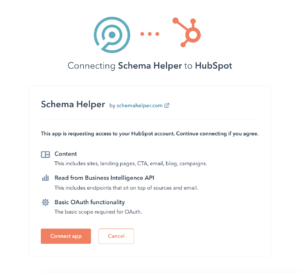
Step 4: Choose a domain
Pick the domain that you want to work with. You can always disconnect it and use a different one if you choose the wrong one.
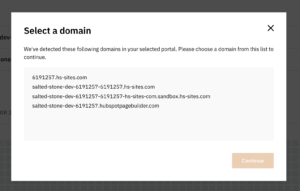
That’s it!
Once you have selected a domain and clicked continue, you will be sent to the page index and pages should start being pulled onto your local machine. When that’s done, you are able to start adding / editing schema! If you are on a higher plan, you have access to the Bulk Editor that will help you add schema to multiple pages at once!